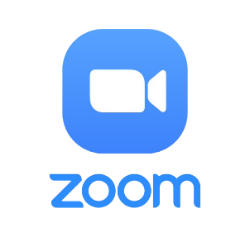In order to streamline the user experience of joining a meeting, Zoom is in the process of rolling out changes to the meeting join flow.
On January 22, Longwood Zoom accounts will see a temporary web setting to toggle the new join flow on and off. This will allow customers to test the flow before it is enabled for all accounts on April 22 and the web setting is removed. Whether the setting is on or off by default will depend on your account level. For Longwood accounts, the setting will be off by default.
What’s changing?
In the old join flow, users see up to three separate dialogue windows, which are consolidated into two as part of the new flow. After the update, the functionality of the first “waiting for host” window – which shows if the “join before host” setting is disabled – will be combined with the Waiting Room, as seen in the image below. The Waiting Room will display the meeting’s status as either “Waiting for host to start the meeting” or “Host has joined. We’ve let them know you’re here.” In addition, in the video preview and waiting room, you now have the option to turn on/off your camera and mic.
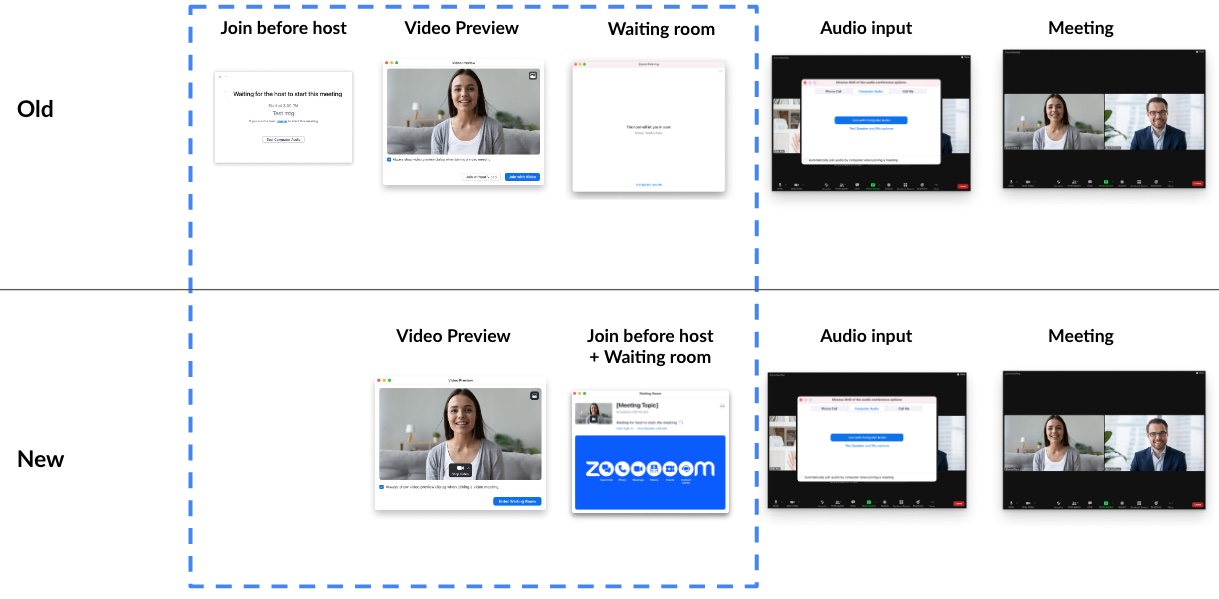
To facilitate this change, Zoom has also redesigned the Waiting Room and provided additional customization options, including uploading an image, updated the self-preview buttons and made minor changes to the text in the web settings. Any existing Waiting Room customizations are unaffected by this change, and these customization options will remain available through the settings page in the web portal. Once available, meeting participants must be on client version 5.12.0 in order to experience the new join flow, but for the best experience, we recommend using a minimum version of 5.13.5.
For further information, please visit the New Meeting Join Flow FAQ or contact the Zoom Support team.
Team Zoom