Trusting Protected Mode Excel Files
Trusting Protected Mode Excel Files
The Request for Travel Authorization and other files now may open in a Protected View when you open it. To edit the file, do the following:
The message near the top of the screen will look like this:

To proceed, click on the text in the message above and you will be taken to a screen that looks like this. Click on the grey square in the left of this area to choose "Edit Anyway" as indicated by the yellow arrow below.
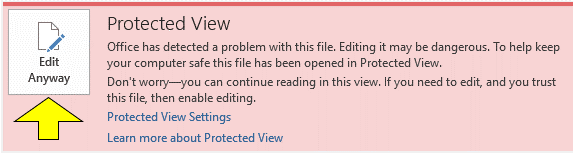
Lastly, you will need to use the Enable Content button at the top, which is something you may have seen in the past when downloading files from the internet.

From here, you should be able to edit the file as desired.
