FAQs
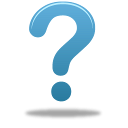
Faculty/Staff FAQs
Who do I contact with technical support questions?
All technology support requests should be directed to User Support Services. You can submit a work order online at http://help.longwood.edu/user (on-campus only), send an email to helpdesk@longwood.edu, or contact us by phone from 7:30 a.m. - 5 p.m. Monday - Friday by calling (434) 395-4357 (HELP).
What is the LancerNet ID, what is it used for, and how do I get one?
The LancerNet ID and password are used to access the myLongwood web portal, Longwood's email system, Canvas, etc. The LancerNet password must meet the complexity standards and is set to expire on a 120-day cycle. The LancerNet ID and password are requested via the New User Form.
How do I change my account IDs if I have a name change?
First, you must contact the Human Resources office (434-395-2074) or via email at humres@longwood.edu for the official name change. Once the change has been processed by Human Resources, you can contact the Help Desk (434-395-4357) to request that your name change is reflected in your account IDs (LancerNet, LiveMail).
What software is available to Longwood faculty and staff for personal use?
Microsoft Home Use Program (HUP)
Faculty and staff may request with User Support Services to have access to the latest version of Microsoft Office 365 (PC and Mac) for personal use. There is an annual charge of $69.99 for this software. Learn more about the Home Use Program.
OnTheHub
Longwood faculty and staff can purchase Microsoft Office Professional and other software packages for installation on personally-owned computers for “work from home” purposes at deep discounts. Visit http://www.onthehub.com, select Find Your School and then Colleges and Universities to view the software available to you.
Adobe Creative Cloud
If you have Adobe Creative Cloud in your office, you are allowed a second install on your personal computer for "work from home" purposes.
I've heard there is wireless on campus, but how do I connect to it?
Complete information on wireless including configuration instructions
