Best Practices & Considerations
While many of the modalities for Lightboard content creation will be familiar to faculty who teach in-person, there are a number of important factors that should be considered in advance of any Lightboard filming project. The DEC invites prospective Lightboard users to examine the following best practices that were adapted directly from the pioneers of open source Lightboard technology for higher education (lightboard.info). As always, please email the DEC with any additional questions!
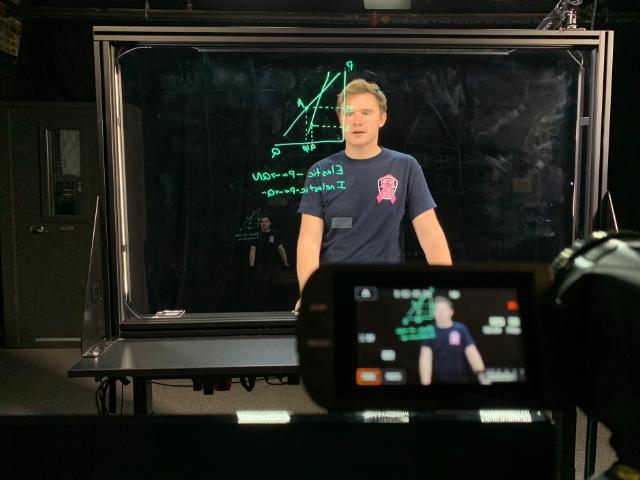
General Best Practices:
- Five minutes! One topic, one board, stop. (Doubt it? See How Video Production Affects Student Engagement)
- Plan your talk so you know where you are going to be drawing on the lightboard. If you need to erase (much) or add another board, it's probably too long.
- Pause before starting, and look at the camera. This gives you a clean cut point, to edit out your walk-on.
- Smile!
- If people are going to watch several videos, they don't want an intro on each one.
- You can add text in youtube. This can be for a superimposed intro caption or a topic name, or for reinforcement or corrections. Use Youtube's annotations of the types called notes and titles.
- Dark clothing works best so your writing is readable in front of your clothing. Deep blue is really nice. No text on clothing.
- Expectations for videos are higher than for classroom lectures, but you needn't strive for perfection. Good enough is good enough.
Markers:
- When writing on the board, look at what you are writing.
- When talking about something on the board, point at it and look at it.
- When you aren't writing or pointing, look at the camera. It may be helpful to seat someone under the camera.
- Leave yourself a window. Or at least try not to draw horizontal lines through your eyes or mouth.
- When pointing, try to point from the side, not from the back, so that your fingers stand out against the black background.
- Don't hold the marker when you are gesturing or pointing. Put it down, or hold it in your other hand.
- Put the marker caps somewhere else altogether. The markers will be ok without their caps for the duration of a video.
- Dry-erase and wet-erase markers squeak. To reduce squeak, use fresh markers and don't push so hard against the glass. With a light touch, you can mostly avoid squeak.
- Liquid chalk markers don't squeak, but they need more care to keep the tip fully saturated.
- Markers are slow to erase. To avoid smearing, erase with a dry cloth first and then remove any residue with a glass cleaner.
Powerpoint:
- The five-minute rule still applies!
- Set the slide background to black, and the page aspect ratio to 16x9 before you start. Powerpoint is not good with page layout changes later; it will stretch your slide content. Here's a template PowerPoint deck.
- Leave space for you. You become a character inside your PowerPoint slide. (You can also put all your content in a traditional corner inset, but that's way less cool.)
- Try something other than the usual "bullet point talk". How about adding hand-written items interspersed with just a few powerpoint bullets. Hand-written checkmarks. Or cartoon sketches but no text.
- You can use a second monitor for notes, or even as a teleprompter.
- You can make secret dots in dry-erase black, on the glass, using your PowerPoint in advance. Then you can point straight at those, which is much slicker than the "weatherman wave".
- You can run a movie in PowerPoint, and even point to things in a movie as it runs.
