Migration Tools/Tips
Method 1-
For courses with New Quizzes availability, upon importing course content, you will have the option to "Import existing quizzes as New Quizzes."
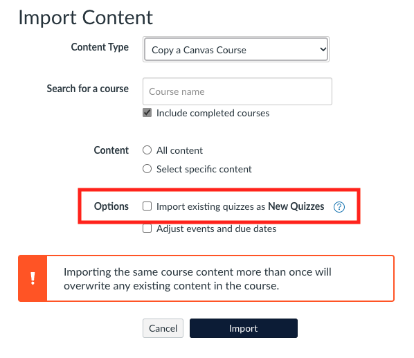
Method 2-
After copying your content into the newest edition of your course, click the Quizzes button in your left-hand navigation menu. To migrate a quiz, click the Options icon [1]. Then click the Migrate option [2].
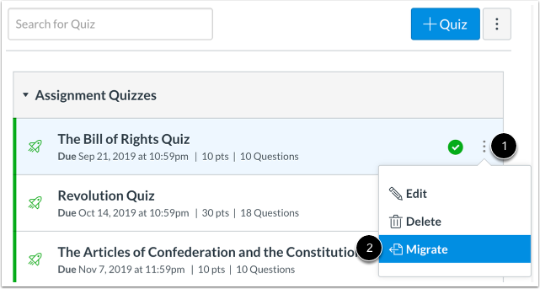
Once migrated, the quiz displays a New Quiz icon [1]. To open your quiz, click the name of the quiz [2]. By default, migrated quizzes are unpublished and display under their original quiz.

Notes:
- After migration to New Quizzes, Multiple Dropdown questions display as Fill in the Blank questions.
- Text No Question questions migrate to New Quizzes as Stimulus questions. An instructor must add a question in order for it to display in a quiz.
- Question groups with manually created questions migrate as item banks in New Quizzes.
- If a quiz is migrated multiple times, Canvas uses smart merging to decipher the question bank content that should be retained. This process helps ensure all content is retained, such as in cases where multiple users may be making edits to a quiz at the same time.
- Practice quizzes from Classic Quizzes can be migrated to New Quizzes. Once migrated, by default, the practice quizzes are displayed as zero points possible and are hidden from the Gradebook and Grades page.
- New Quizzes does not include a survey feature. Therefore, surveys migrated from Classic Quizzes come over as standard quizzes in New Quizzes.
