Protecting Your Smart Device
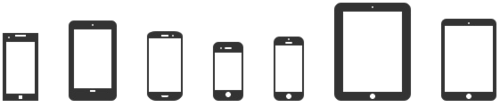
Longwood's Smart Device Terms of Use
More Information on Smartphones and Other Smart Devices from User Support Services including instructions for connecting your smart device to Longwood email, calendar and contacts.
In order to connect to Longwood email/calendaring with my smart device, I agree to abide by the following:
- Device Lock -A locking function (PIN, Password, Dot Pattern, etc.) MUST be set up on the device.
- Idle Timeout - Devices MUST be set to timeout/lock after no more than 15 minutes of inactivity.
- Lost or Stolen Devices - Lost or stolen devices MUST be reported to User Support Services, Information Security, or Campus Police (outside of regular business hours) immediately. ALL Longwood and personal data (files, contact lists, etc.) on lost or stolen devices will be remotely wiped by ITS.
- Upon Separation:
- Longwood-owned devices will be wiped by ITS in the event that the user is no longer employed by the university or if the device is transferred to another user. This wipe will remove ALL Longwood and personal data (files, pictures, music, contact lists, etc.) from the device.
- Personal devices must be reconfigured. Users must remove the ActiveSync configuration on their personal devices in the event that the user is no longer employed by the university.
Please contact User Support Services for the most up-to-date Terms of Use.
Protecting your Smart Device
(even if you're not connecting to Longwood email/calendaring)
- Maintain physical protection of your smart device at all times.
- Keep the device with you or securely locked away.
- Longwood users connecting to the university's email and calendaring services must contact the Help Desk immediately if their device is lost or stolen.
- For other users, if your device is lost or stolen you may wish to notify your service provider immediately as they may be able to remotely erase all data from the device.
- Enable only the necessary functions, features and capabilities.
- Disable unneeded services such as Bluetooth, Wi-Fi and other wireless interfaces until they are needed.
- Prior to installing any applications or functions weigh benefits (utility provided by the application) versus risks (opening a new avenue of attack on your device).
- ONLY download applications from reputable sources.
- Keep your device free of malware.
- Use device antivirus and firewall software when available.
- Install updates as they become available to fix security issues with your device.
- Do not open attachments or follow links sent from individuals you do not know as this may result in malware being installed on your device. You should also be suspicious of attachments and links sent by friends. As smart devices become more popular they become more attractive targets for hackers.
- Only download applications from reputable sources.
- Use a strong device password or PIN.
- Choose a different password than the password you use to access the university network or other university applications.
- Set the device to automatically lock after a set period of inactivity.
- Take steps to reduce the risks associated with losing data stored on your device.
- Avoid storing confidential personal information, including user IDs and passwords, or university restricted information on a smart device.
- If the storage of your confidential personal information or university restricted information cannot be avoided use encryption to protect the data from unauthorized access.
- Regularly backup information stored on your smart device to another system in case your device is lost, stolen or damaged.
- Prior to disposing of a smart device all of the data should be securely removed. Deleting information from the device is not enough!
