Barracuda
What is Barracuda?
Barracuda is the industry leader in email protection. It can identify and block spam, viruses, and malware sent in email messages and uses machine learning to predict future malicious behavior.
How does Barracuda determine if an email is safe or unsafe for delivery?
Barracuda scans all mail for viruses and spam. Allowed messages are then delivered to Longwood email server, where each message goes through a multi-layer process to determine if it is safe to deliver. They are listed below.
- Real-Time Block Lists - Messages from known spammers are automatically blocked.
- Email Keyword Scanning - Keywords commonly found in spam messages are rated to determine spam likelihood.
- Checksum Technology - If a message has appeared broadly on the Internet, it is flagged as known spam and blocked.
- Message Authenticity Checking - Checks are performed to verify that the from address is authentic.
- User-Defined Allow & Block Lists - Domains, IPs, and email addresses can be blocked or allowed through. These lists are maintained on a per-user basis and a full system basis.
- Bayesian Algorithms - Bayesian analysis to compare the words or phrases in the email in question to the frequency of the same words or phrases in the intended recipient’s previous emails (both legitimate and spam).
- Intention Analysis - Email messages are scanned for links to known websites promoting spam.
If, after these checks, Barracuda is 100% sure that the message is spam, it will block it. If it is suspected that the message is spam, Barracuda will quarantine the message. Quarantined messages are available for your review. Please note that you will only see blocked messages when logged in to the Barracuda website.
How do I manage my quarantined messages?
Regular quarantine notification emails from Barracuda Networks will automatically be delivered to your mailbox daily between 6am and 7am. Within that email, you will have options to Deliver a message to your Inbox, add a message to your Allow List, or add a message to your Block List. The message also contains "View Message Log" and “Manage Quarantine” buttons that will send you directly to the Barracuda website. You can also go to the website at any time by using the following link (substitute your LancerNet ID for the bold text). https://us.ess.barracudanetworks.com/webui/login?email=yourLancerNetID@longwood.edu, selecting "Continue with Microsoft", and entering your Longwood email address and LancerNet password.
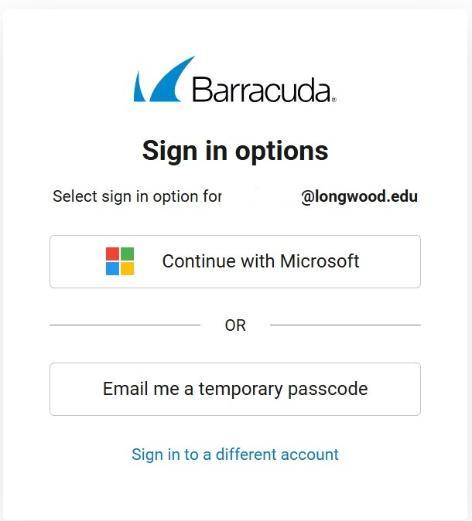
On this site, you can view your quarantined and blocked messages and view your account settings. Please note that to view your messages, you must click on the Message Log option on the menu on the left. Within that view you can use the drop-down boxes located on the top right to change the number of days to view, action taken (see your blocked messages here), delivery status, and reason.
Alternatively, if you need to access the quarantine of a shared mailbox, you will click on "Email me a temporary passcode" (as shown on the image above). You will use that passcode to access the quarantine portal. Please note that this passcode will expire in 15 minutes.
Filters and Encrypted Messages:
Filters for Social Security Numbers and Credit Card numbers have been created within Barracuda. If the system detects that either of these elements are present in a message to be sent off campus, it will automatically be sent with encryption in place. The recipient will receive notification that an encrypted message has been sent and they will be directed to the Barracuda website to retrieve the message. If they have not previously created an account in Barracuda, they will be prompted to do that before they can access the message. Please note that the sender is not notified when this occurs.
With Barracuda, you can choose to send a message with encryption any time. You will do that by simply selecting the "Encrypt Message" button available in the ribbon at the top of a new message.
A number of departments across campus have worked with ITS over the years to obtain permissions to send encrypted messages by using a keyword. Those keywords remain active for this purpose.
Link Protection
Barracuda includes link protection for links that are received through email. Link protection employs the Advanced Threat Protection (ATP) service when evaluating URLs that could lead the user to open a bad file. The service automatically rewrites a deceptive URL in an email message to a safe Barracuda Networks URL, and delivers that message. When the recipient clicks the URL, the service evaluates it for validity and reputation. If the domain is determined to be valid, the user is directed to that website. If the URL is suspicious, the user is directed to the Barracuda Link Protection Service warning page which displays details about the blocked URL. See frequently asked questions below: 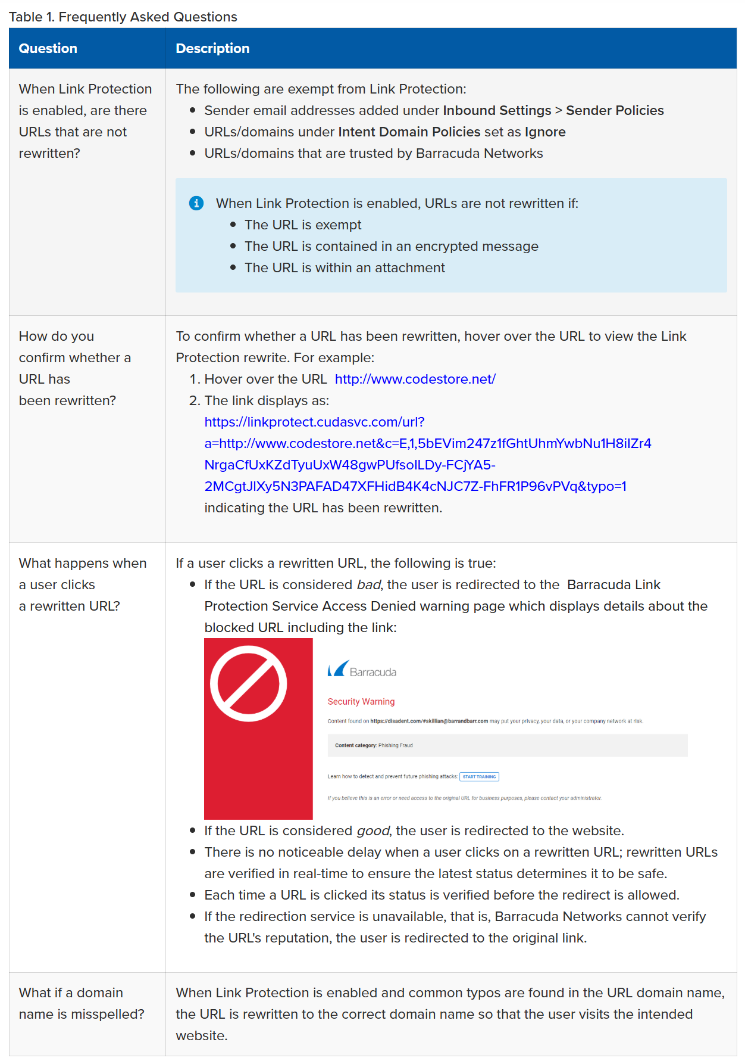
Email Protection
The Email Protection Button (see below) is available on right side of the ribbon. The first time you click on this button, you will be prompted to authorize it to operate in your mailbox. You may or may not have to approve a pop-up to complete this step. Once you do so, you will be able to use it to report phishing/malicious emails. Please note that taking this action will move the reported email to your deleted items folder. Please note that this button replaced the Phishing Alert button that was previously used. 
