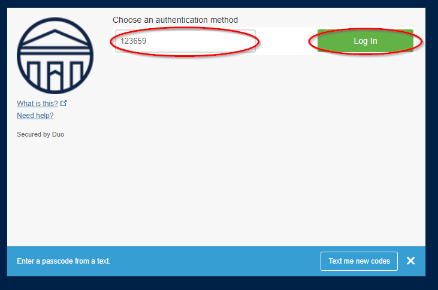Text Message (SMS)
Instructions For Using Text Message (SMS) NOTE: This option is not available for VPN authentication
Enroll - Click here to log in (using your LancerNet ID and password) to the Duo management portal to enroll your device with Duo, the software that manages Longwood's two-factor services. Step-by-step instructions for enrollment are below.
1. Welcome Screen - Click Start Setup to begin enrolling your device.
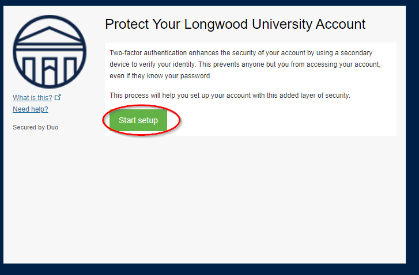
2. Choose Your Device Type - Select Mobile Phone for device type and click Continue.
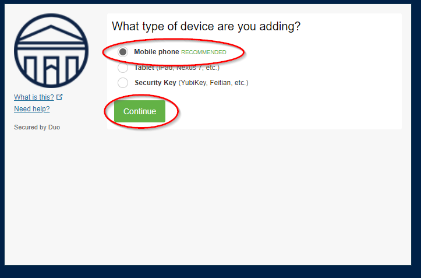
3. Enter Your Device Information - Select your country from the drop-down list and enter your telephone number. You will need to check the box confirming the phone number. Click Continue.
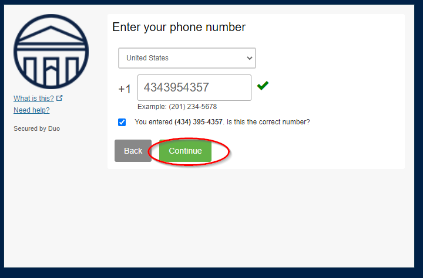
4. Choose Platform - Choose "Other" and click Continue to complete enrollment.
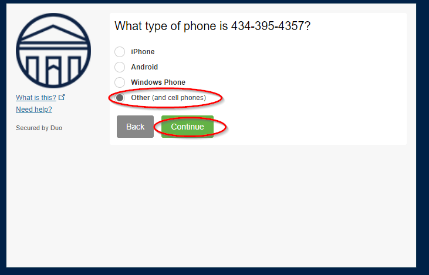
To Receive a Text For Authentication
1. After you have enrolled your phone number, when you log in to a Longwood system that uses two-factor authentication with your LancerNet ID and password, a Duo screen will appear. You will select Text me new codes on that screen.
2. A text message containing a passcode will be sent to your Smartphone. Enter the passcode and select Log In.