Making A New Page/Section
| In Brief... |
|---|
|
New page (section): go to the "parent page" in the tree view. If you are wanting it on the main menu, your home page of the site is the parent page. If a sub-page, choose that instead. Open the blue Actions menu on the far right for that section and choose "+ Create section". Name the new page (section), most options will remain as they are. Scroll Down, Save Changes. |
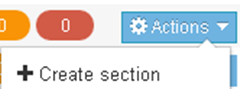 From Site Structure (top level), open the Actions menu from the Section that will be this page’s parent. Choose Create section.
From Site Structure (top level), open the Actions menu from the Section that will be this page’s parent. Choose Create section.
Fill in the Name. The Name is what will appear in all navigational menus and references.
 Status - Status Approved means visible, status pending means live site may not show change, status inactive usually means deleted section.
Status - Status Approved means visible, status pending means live site may not show change, status inactive usually means deleted section.
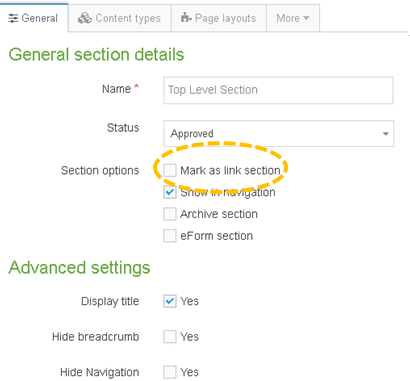 Section options – Checking Mark as link section changes the interface to allow the creation of Internal and External Links
Section options – Checking Mark as link section changes the interface to allow the creation of Internal and External Links
External URL allows you to put the full URL on the Link URL line to a page that is NOT in TerminalFour. Ex:
http://www.longwoodlancers.com
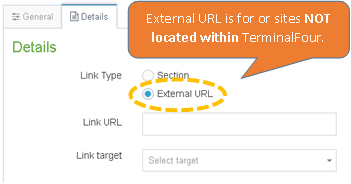
Section links allow you to point to pages WITHIN TerminalFour. Use the Select section button to browse the site structure for the desired site.
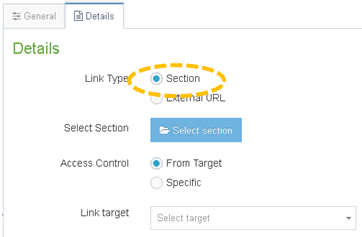
Without content added, this page won't show up on the live site. Learn how to add General Content.
